초간단 상단 고정 헤더 + 섹션 이동 레이아웃 ❣️
position: fixed를 사용하면 해당 영역을 원하는 위치에 고정시킬 수 있고, 물론 스크롤 할 때에도 고정이 된다.
여기에 각 메뉴 태그와 이동을 원하는 섹션 id를 연결시키면 자바스크립트를 사용하지 않아도 자연스러운 섹션 이동을 할 수 있다.
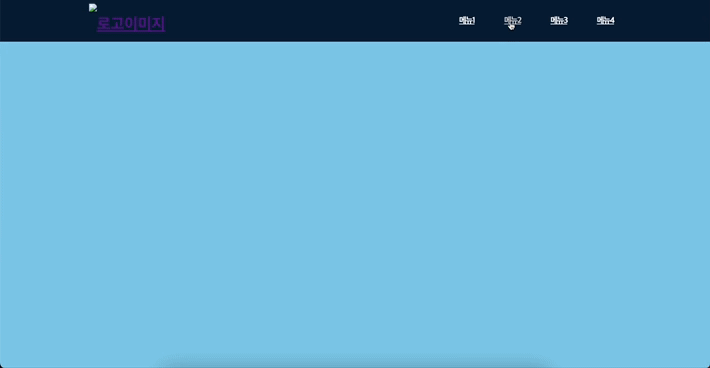
[HTML]
<header>
<div>
<h1 class="logo"><a href="./"><img src="" alt="로고이미지" /><a></h1>
<ul class="gnb">
<li><a href="#1">메뉴1</a></li>
<li><a href="#2">메뉴2</a></li>
<li><a href="#3">메뉴3</a></li>
<li><a href="#4">메뉴4</a></li>
</ul>
</div>
</header>
<div class="mainContent">
<div id="1" style="height: 700px; background: pink;"></div>
<div id="2" style="height: 700px; background: yellow;"></div>
<div id="3" style="height: 700px; background: greenyellow;"></div>
<div id="4" style="height: 700px; background: skyblue;"></div>
</div>
[CSS]
/* 초기화 */
* {
margin: 0;
padding: 0;
box-sizing: border-box;
}
html {
scroll-behavior: smooth;
}
ul, li {
list-style: none;
}
header {
position: fixed;
top: 0;
left: 0;
right: 0;
height: 85px;
line-height: 85px;
z-index: 100;
background-color: #071d39;
}
header > div {
display: flex;
justify-content: space-between;
align-items: center;
width: 75%;
margin: 0 auto;
}
header .logo {
height: 70px;
}
header .logo img {
display: block;
height: 100%;
}
header .gnb {
display: flex;
gap: 30px;
}
/* 메뉴 스타일 */
header .gnb > li a {
padding: 15px;
font-size: 17px;
font-weight: bold;
letter-spacing: -1.5px;
color: #fff;
}
/* 메뉴 리스트 마우스 오버 효과 */
header .gnb > li a:hover {
color: #ccc; transition: all .2s linear;
}
.mainContent {
/* 헤더 높이와 동일하게 설정 */
margin-top: 85px;
}
댓글